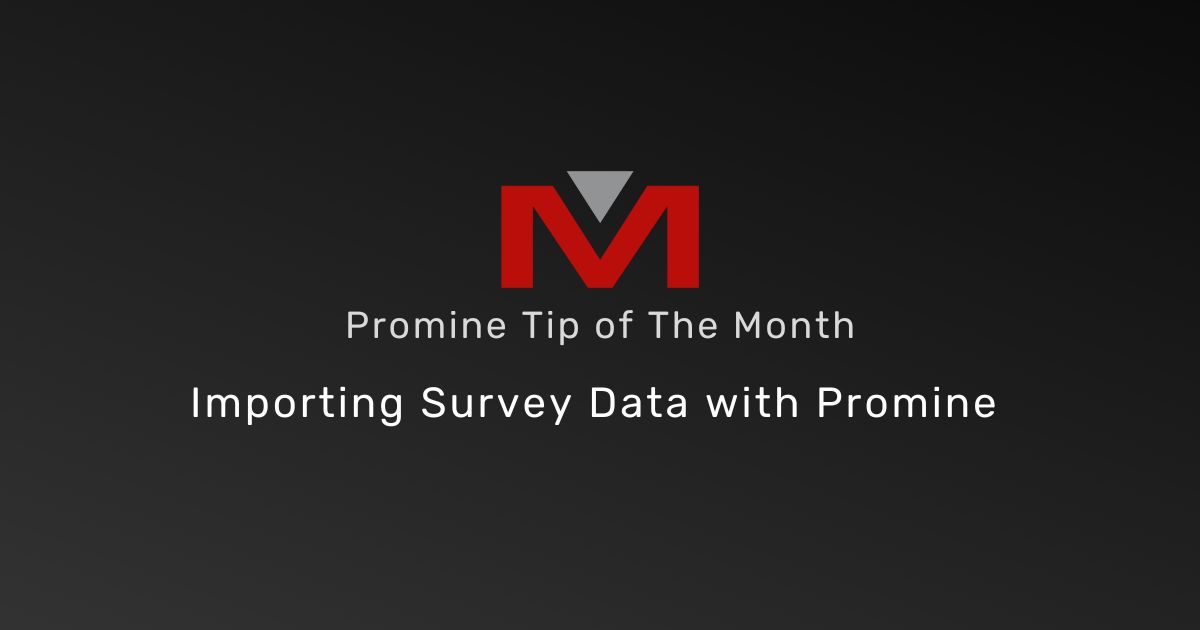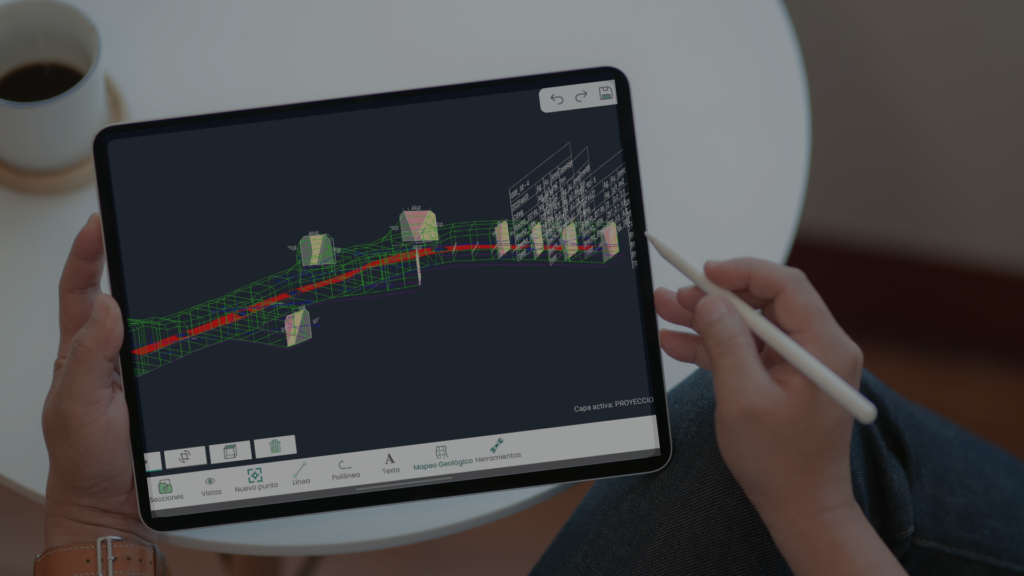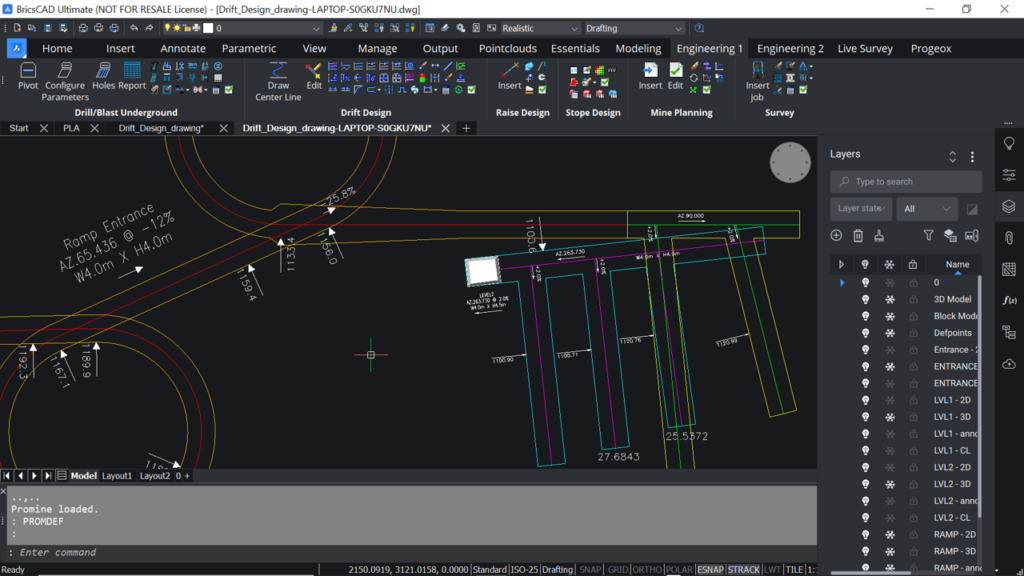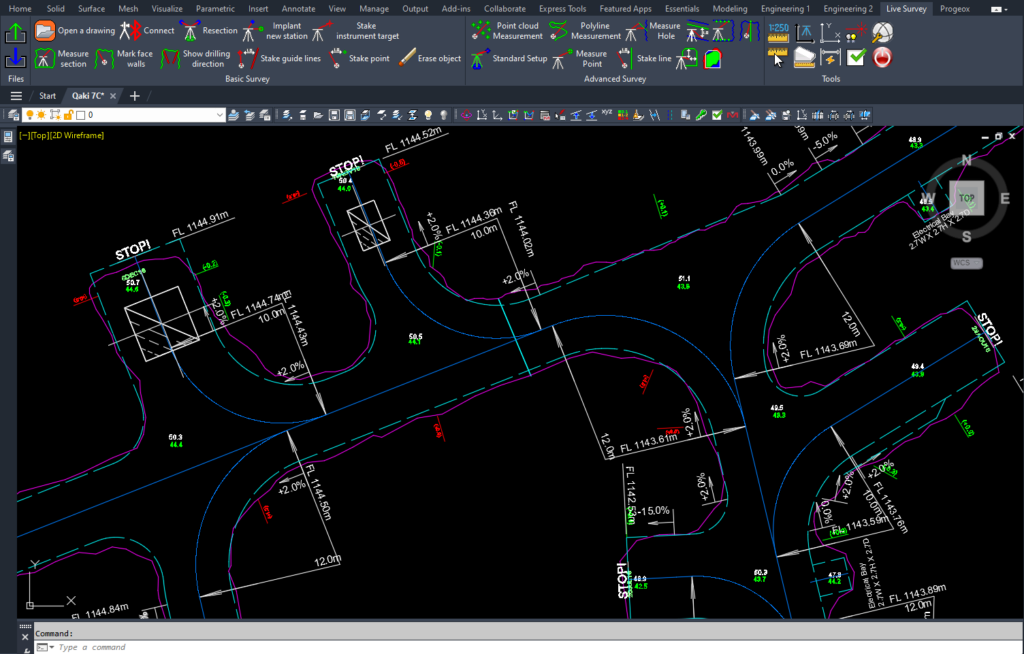This month’s segment shows you how to import data points and then assign the attributes a different layer. To do so:
- For each item to be imported from your data point file, create a drawing for it > insert an attribute > save the drawing in Promine > Config > SRV
- Go to the options of the Survey module
- Go to survey types > select the file type > Edit
- In the Point code list, add the items. Make sure to select their corresponding blocks
- In case you input a layer suffix, create new layer(s) with the same suffix
- Go to the Survey module and select the command Process File (SRVJ)
- Select the file type and then select the file containing the data points saved on your device
- Associate each item to the right column and click OK
- A preview of the file will be shown; make sure the columns are imported correctly and click OK
- The program will import the data points into their respective layers. Insert the date anywhere in the drawing
- Create a new layer for the attribute
- Go to Home > Block > Attribute, Block and Attribute Manager… (BATTMAN)
- Select the block > Select the attribute > Edit > Properties > uncheck “Invisible” in Attribute > associate the attribute to a different layer in Properties > click OK > click Apply > click OK
- The attributes are now associated to a different layer