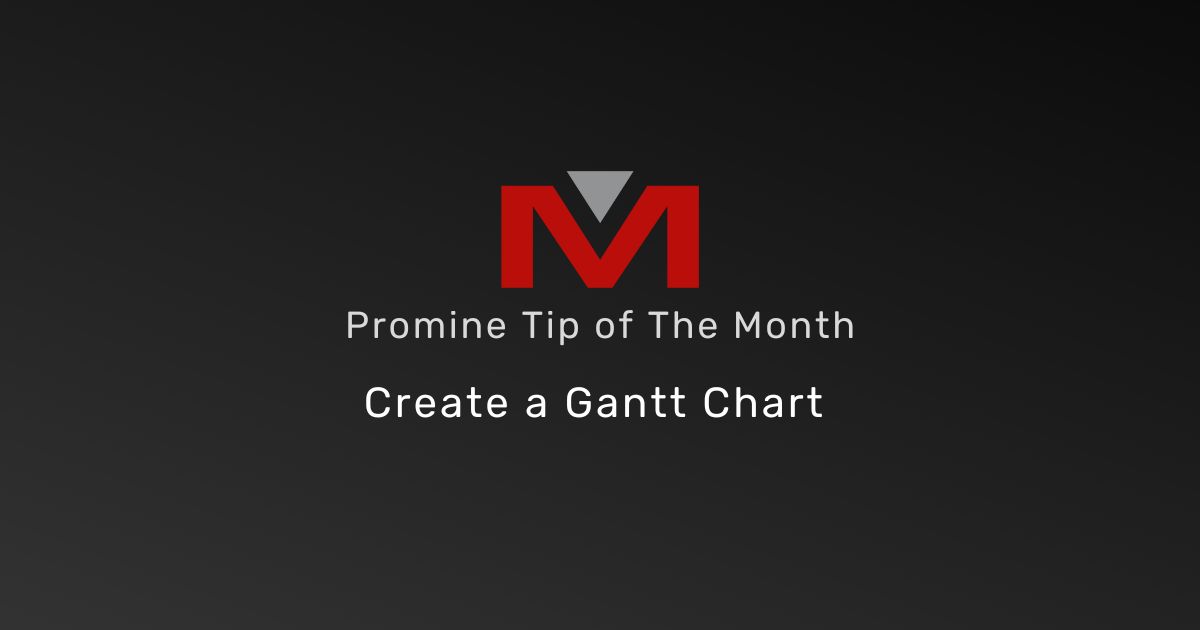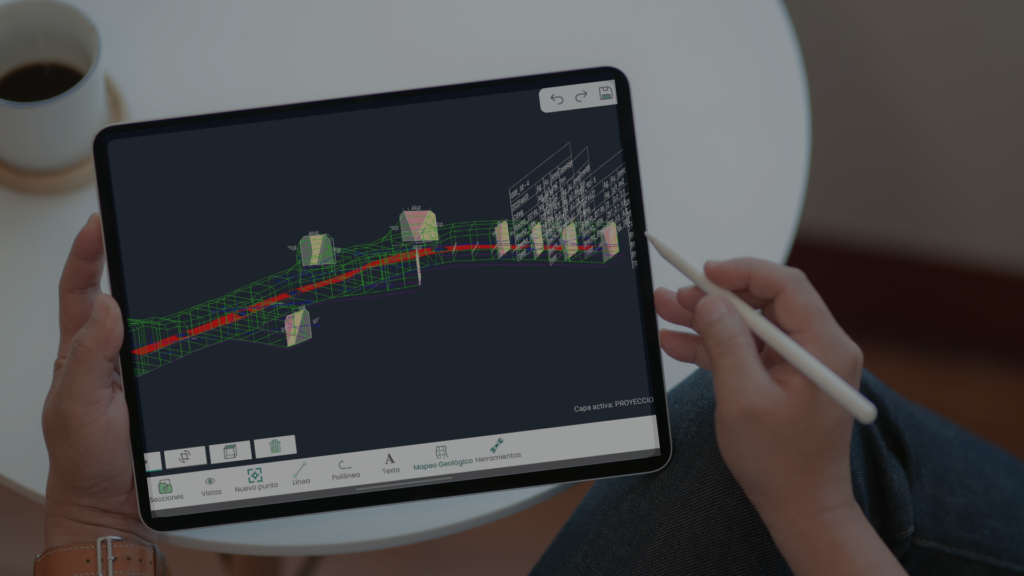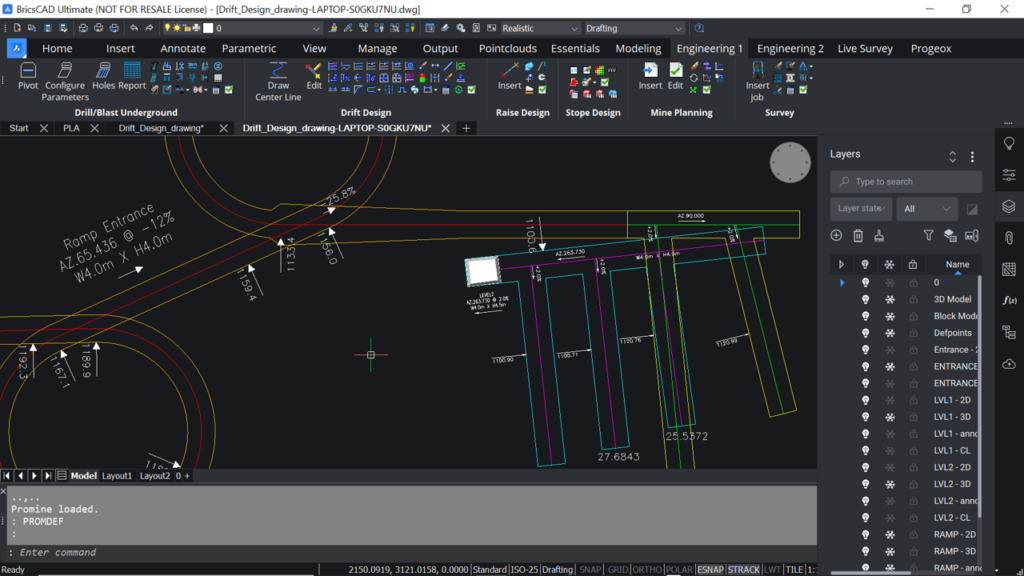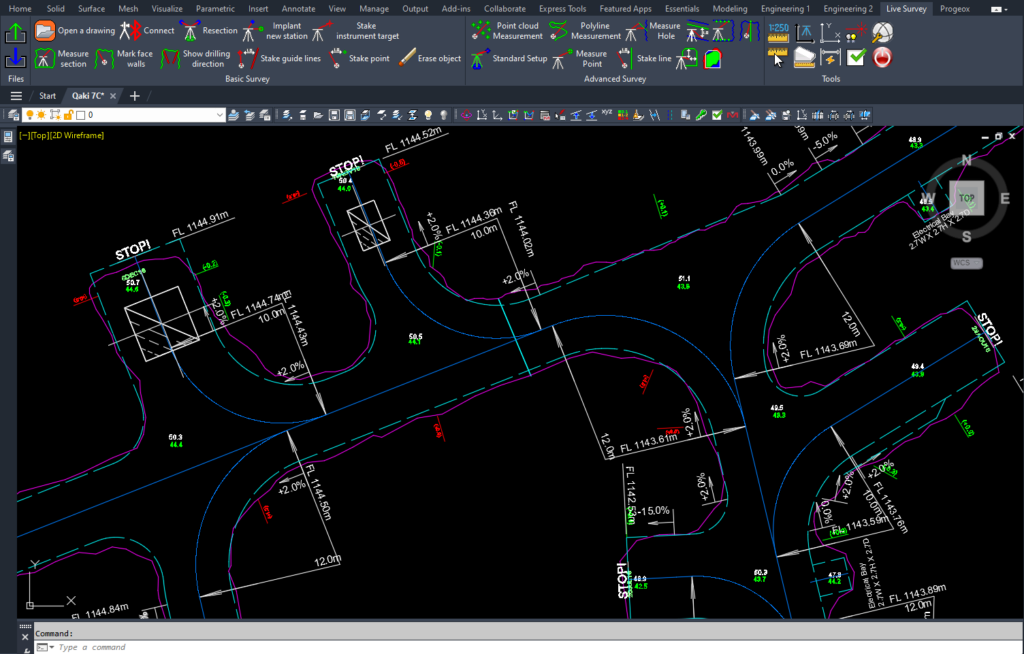In this tip of the month, we will schedule Tasks and Mining Blocks, and create a Gantt Chart. To do so:
- Draw the contours of the upper and lower surface of the 3D Bench.
- From the 3D Bench Module, found in the Modeling Category, select the command “Draw Surface” (3DBS) and draw flat meshes using the upper and lower contours.
- From the 3D Bench Module, found in the Modeling Category, select the command “Construct Bench” (3DBC) and select the upper and lower flat meshes to construct a 3D Bench.
- Draw closed polylines representing the cutting limits of the 3D Bench.
- From the Solids Module, found in the Modeling Category, select the command “Slice Solids” (PROMSLICE) and cut the 3D Bench into subparts along the closed polylines.
- From the Mine Planning Module, found in the Engineering1 Category, select the command “Insert” (MPLI) and insert Tasks and Mining Blocks. If necessary, make sure to configure the predecessors, for example, a task of loading & hauling can only start after a task of drill & blast.
- From the Mine Planning Module, found in the Engineering1 Category, select the command “Reports” (MPLR), select “Gantt Chart” and select all Tasks and Mining Blocks to schedule.
- From the Grid Module, found in the Essentials category, select the command “Create Layout” (GRD) to insert a professional layout, ready for printing.