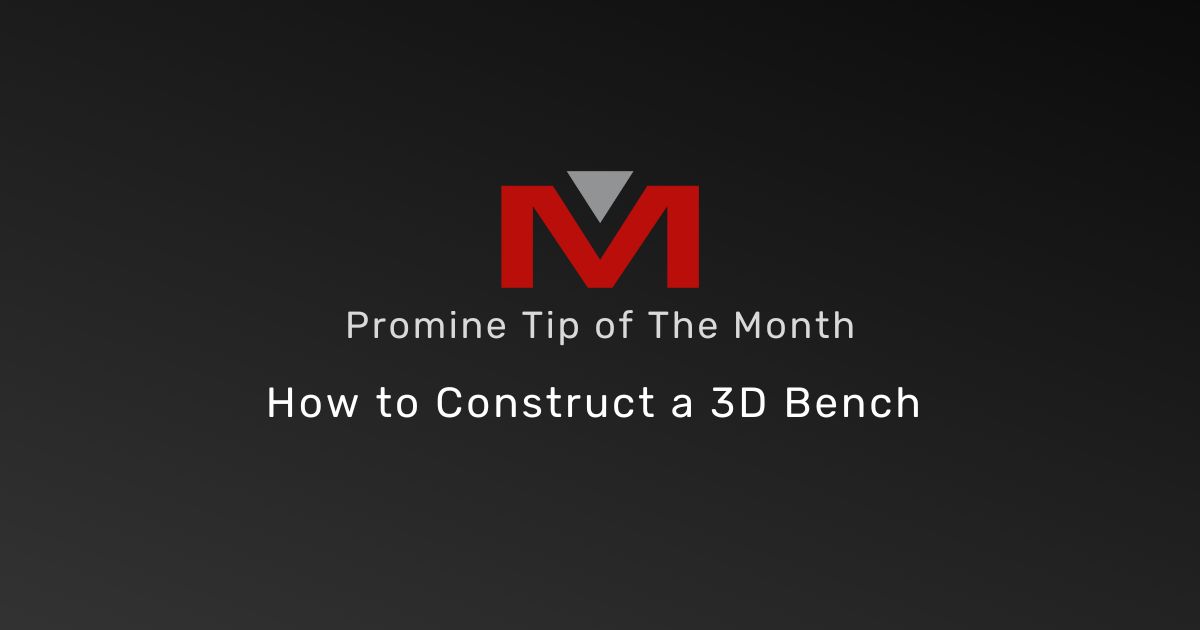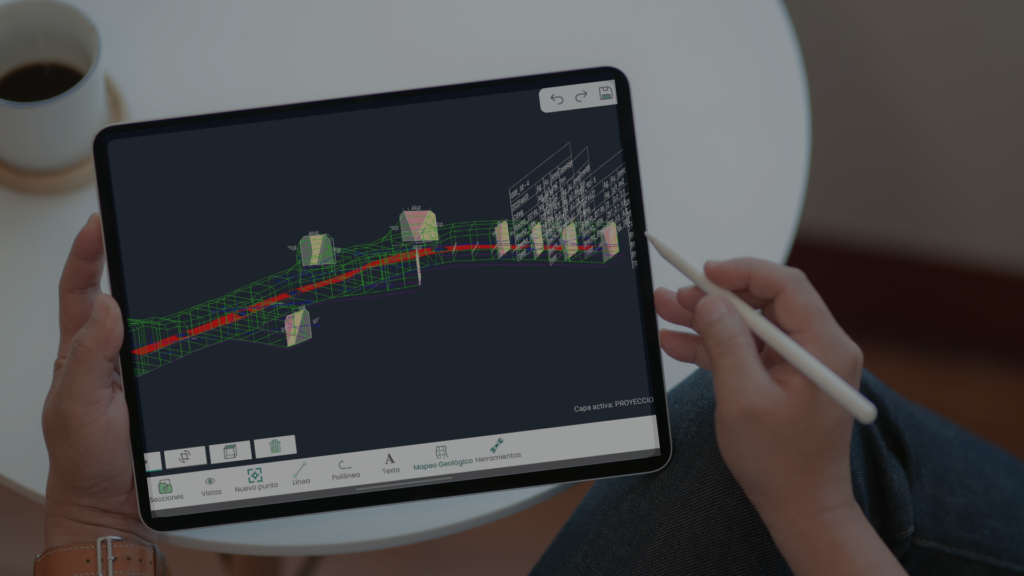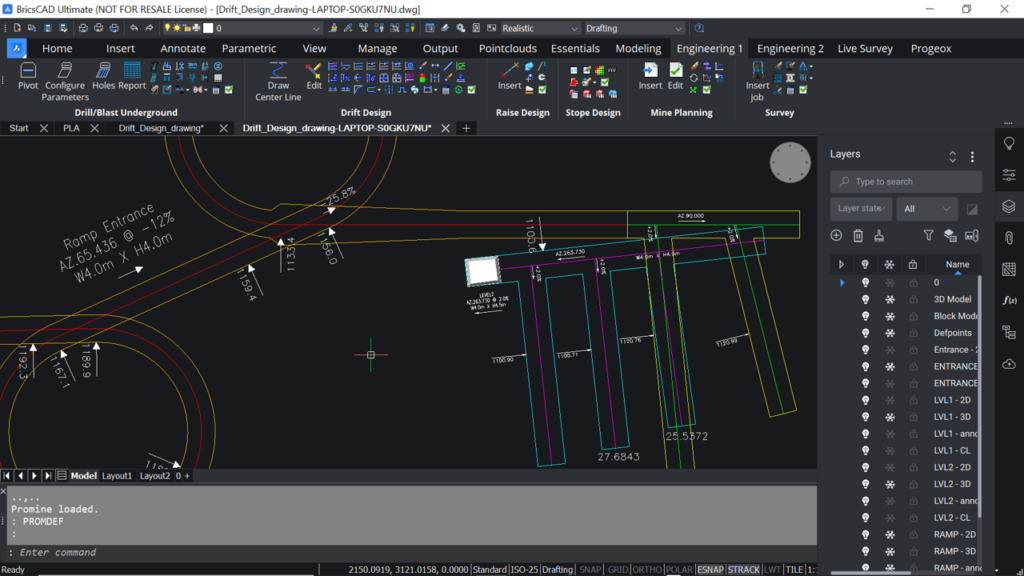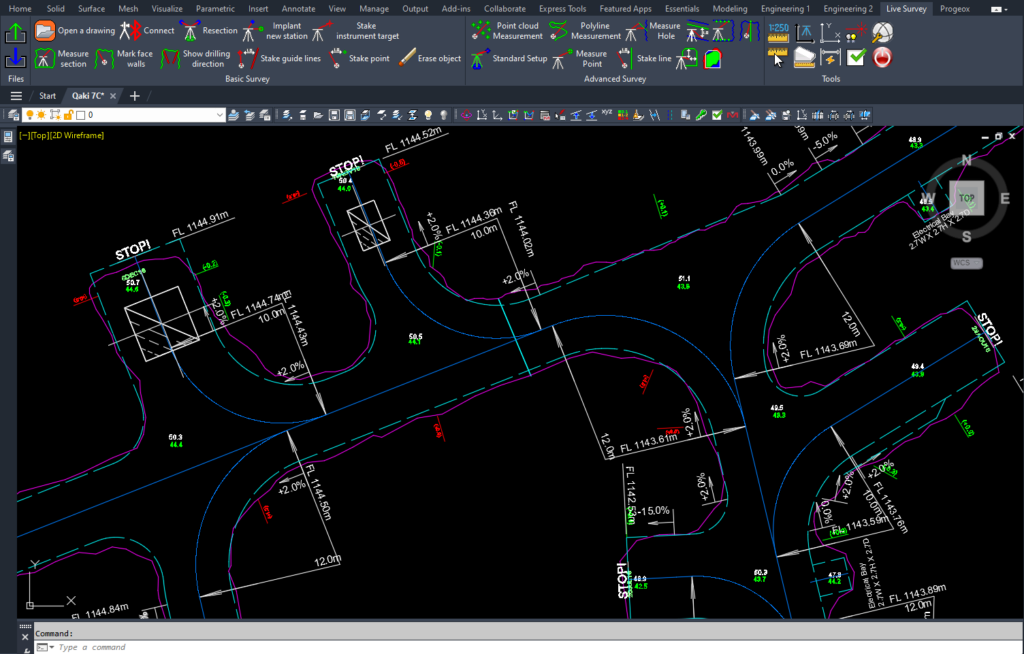In this tip of the month, we will see how to construct 3D Benches using polyline contours. This will allow you to easily design blast patterns for a specific area. To do so:
- Draw the polyline contours of each bench. Each bench will have 2 polylines; one representing the bench and the other for the toe.
- From the 3D Bench module in the Modeling category, use the “Draw Surface” (3DBS) command to draw a surface for each polyline contour.
- Select the target.
- You may select elevation points using the options “Layer” or “Objects” under Elevation points. If not, select “Elevation” or “None” to insert a flat surface.
- Select the elevation method to be used when drawing a surface.
- Perform the same operation on the Crest.
- Use the “Construct Bench” (3DBC) command to construct a 3D bench between the surfaces.
- Using the “Tonnage” (3DBT) command, calculate the total volume of the 3D bench by entering the density and a swell factor.
- You may also manipulate this bench by cutting it into slices. Using the “Slice Solids” (PROMSLICE) command:
- Draw a closed polyline enclosing the area to be cut
- Select the command
- Select the 3D bench to be cut and hit Enter
- Select the polyline and hit Enter